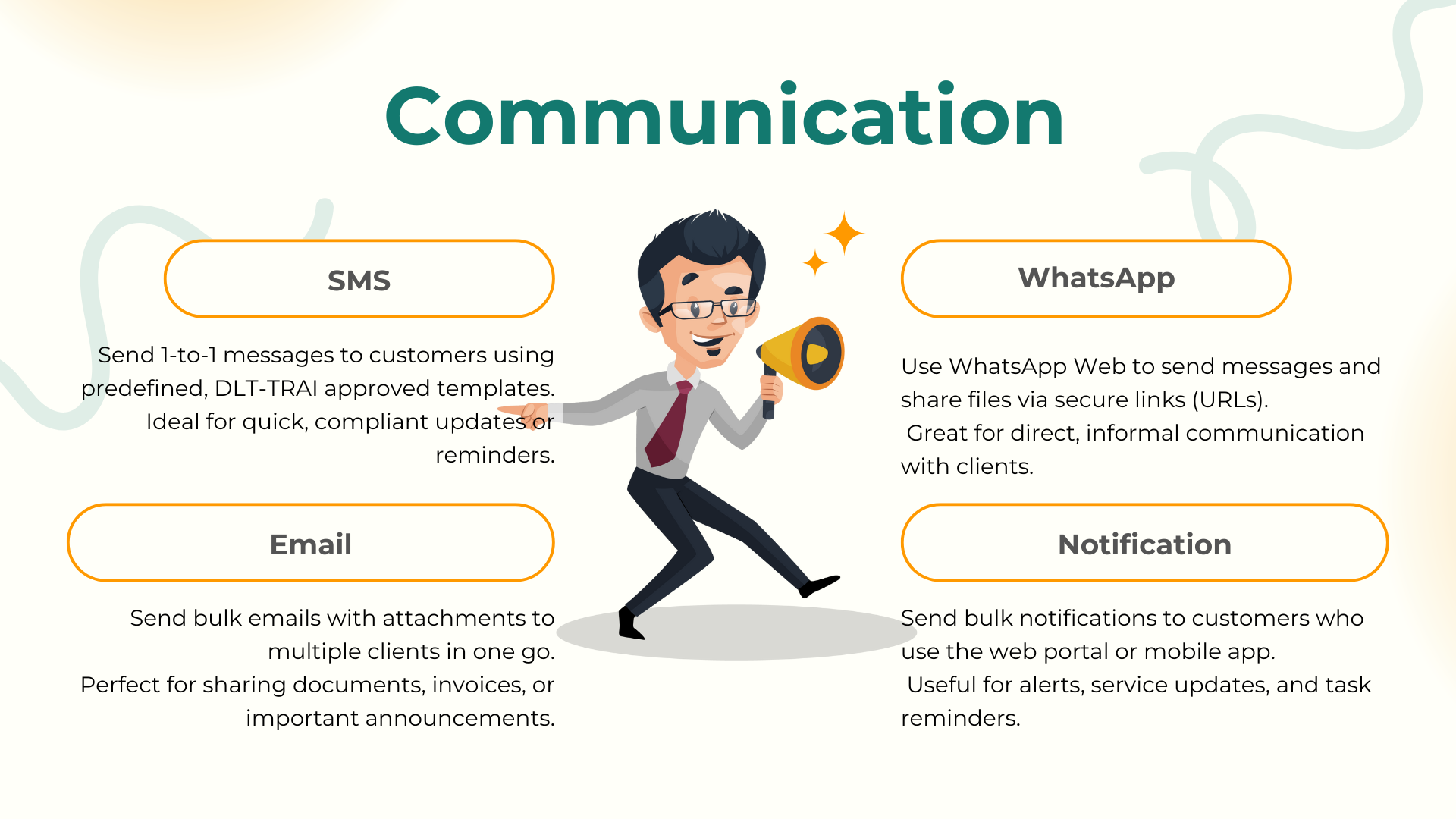
🎯 Objective:
To help you stay connected with clients and team members using integrated communication tools inside CA Cloud Desk.
💬 Why Use Integrated Communication?
CA Cloud Desk allows you to send messages directly from the platform via:
-
Email
-
SMS
-
WhatsApp
This ensures quick, professional communication without switching apps or tools.
📩 How It Works
-
Go to Communication Panel:
Navigate to the Communication or relevant module (Customer/Task/Document). -
Choose Channel:
Select whether you want to send a message via Email, SMS, or WhatsApp. -
Compose Message:
Add recipient, subject, and message content. Templates may be prefilled in some modules. -
Send Instantly:
Messages are logged for transparency and audit purposes.
🔔 Use Cases
-
Notify customers of task status or document uploads
-
Send reminders for compliance or payment dues
-
Share updates with team members instantly
✅ Benefits
-
Save time with multi-channel communication
-
Maintain a complete communication trail
-
Increase professionalism and client satisfaction
📞 Need Help?
📲 Helpline: 0120 4308902
💬 Or use your official group for support
📘 Pro Tip:
Explore pre-built templates for faster communication inside tasks, documents, and billing modules.
⏭️ Next Step:
Continue to Lesson 8: Document Creation & Compliance Tools